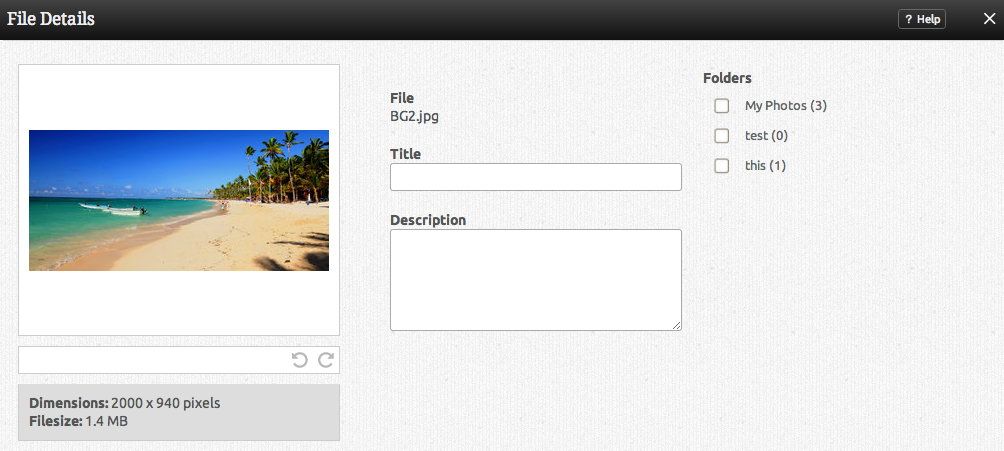File Manager: Difference between revisions
No edit summary |
No edit summary |
||
| Line 26: | Line 26: | ||
* [[Uploading Files]] | * [[Uploading Files]] | ||
* [[File | * [[File Folders]] | ||
[[Category:Toolbar]] | [[Category:Toolbar]] | ||
Revision as of 14:06, 9 February 2012
The file manager is your main file management area. Here you can upload files to be used on your website, as well as delete existing files, and create or manage file folders. Paid plan users can also access our Stock Photo Library here.
Files that you upload are automatically organized by type. If you're having trouble finding a file you've uploaded, try using the filter to narrow the list down by clicking on any of the filter tabs at the top of this lightbox.
Where to Find
This area can be found in the "Manage Photos and Media" or "Upload Photos and Media" section of the "Site Content" area on the Toolbar.
File details
Moving your cursor over the file icon in the main file area and clicking on the file name will allow you to manage some file details.
Here you can set the file Title and Description and acquire the file address if necessary.
Deleting a file
Need to delete a file? You can do this by moving your cursor over the file icon in the main file area and clicking on the ![]() button. You will be prompted to confirm deletion first, which will prevent accidentally deleted files.
button. You will be prompted to confirm deletion first, which will prevent accidentally deleted files.