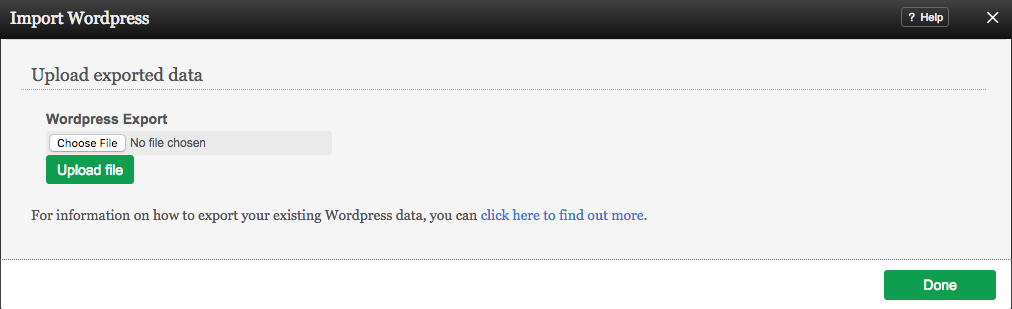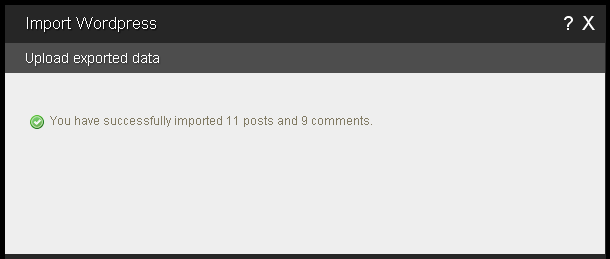Importing Blog Posts: Difference between revisions
m (→How to Use) |
m (→Where to Find) |
||
| Line 10: | Line 10: | ||
==Where to Find== | ==Where to Find== | ||
Blog post importing options can be found by clicking on the "Import" tab in the " | Blog post importing options can be found by clicking on the "Import" tab in the "Blog" section of the [[Toolbar]]. | ||
==Exporting your Blog Post Data== | ==Exporting your Blog Post Data== | ||
Latest revision as of 15:42, 31 January 2017
If you have blog post content already created through another hosting provider and want it to display on your site, you don't have to copy and paste the content into individual blog posts - you can import it directly into your blog! This is much quicker, more convenient and less hassle.
Note:
Only Wordpress blog content is supported currently. This is the most popular blogging software suite, and we are working on supporting more in the future!
Where to Find
Blog post importing options can be found by clicking on the "Import" tab in the "Blog" section of the Toolbar.
Exporting your Blog Post Data
Before you can import this content, it will need to be exported from your other blog software.
Wordpress: For information about how to export your existing Wordpress data, you can click here to find out more.
How to Use
For Wordpress data, you will need to acquire the appropriate file generated by initiating an export of your blog posts, and make sure it's saved to your computer. You can then simply browse for it on your computer, select it and click the "Upload" button. For information on how to export your existing Wordpress data, you can click here to find out more.
When complete, you will see a confirmation message such as the following to let you know this was completed successfully:
Note:
With either method of importing, it can take awhile when a large number of posts and comments are involved. Please allow the necessary time for this to complete uninterrupted to ensure your posts get imported completely!