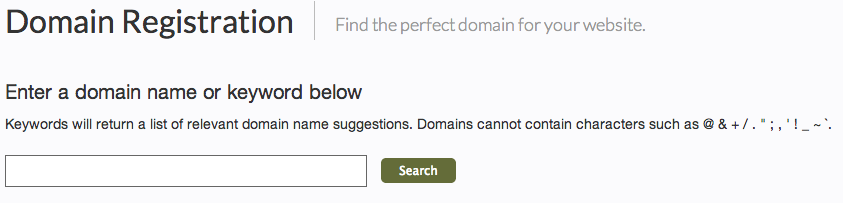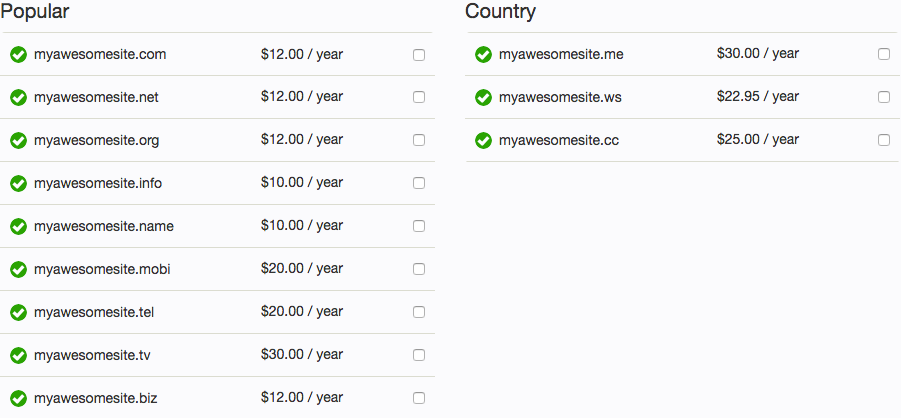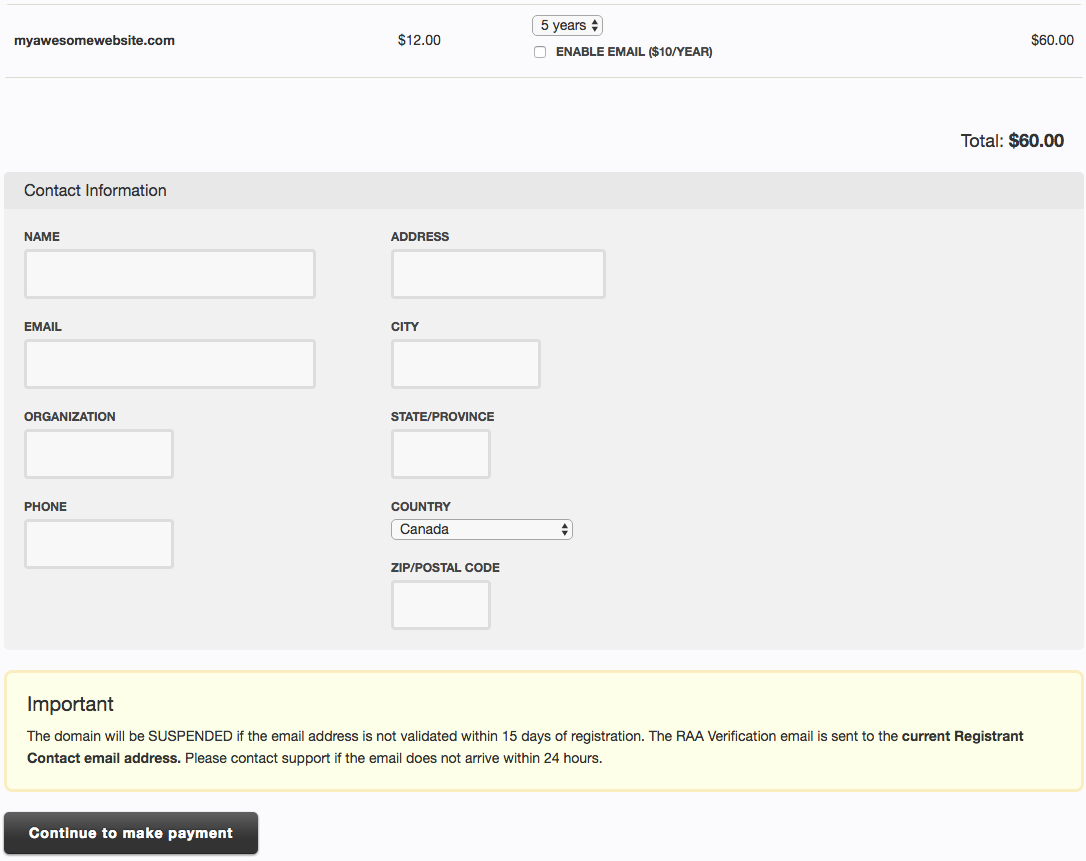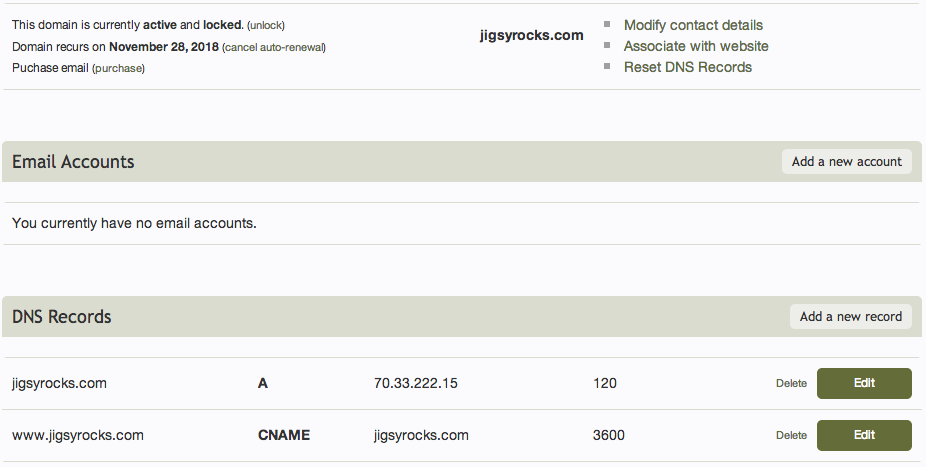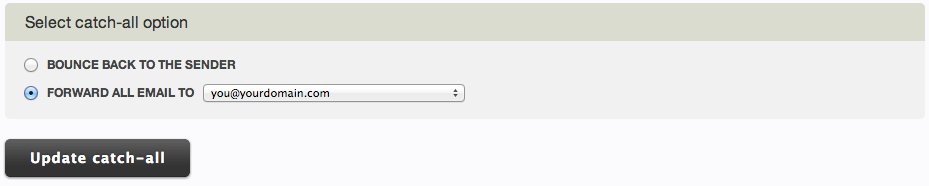Registering a Domain Name: Difference between revisions
No edit summary |
m (Text replace - "Web-Builder" to "website builder") |
||
| Line 41: | Line 41: | ||
</div> | </div> | ||
Here you can acquire the nameservers your domain needs to connect to your | Here you can acquire the nameservers your domain needs to connect to your website builder account, associate the domain with websites managed in your account, manage e-mail catch all settings, or remove the site from your list of external domains. [[Creating an E-mail address#Managing an E-mail address | E-mail accounts]] can also be managed here. Additionally, if the domain is registered with website builder and not added as an external domain, you can '''Modify your domain contact details''' here. | ||
You can also, add, edit, delete or reset the '''DNS Records''' for this domain. This does require that your domain be configured with the | You can also, add, edit, delete or reset the '''DNS Records''' for this domain. This does require that your domain be configured with the website builder nameservers listed here. A, CNAME, MX, PTR and TXT DNS Records can be created, edited and deleted. DNS Records are considered advanced settings and you may not need to manage these at all. | ||
====Managing e-mail catch-all settings==== | ====Managing e-mail catch-all settings==== | ||
| Line 54: | Line 54: | ||
You have the option to choose '''Bounce back to the sender''' (essentially disabling this feature), or '''Forward all email to''' a created e-mail address of your choice. This will need to be an e-mail address created within your | You have the option to choose '''Bounce back to the sender''' (essentially disabling this feature), or '''Forward all email to''' a created e-mail address of your choice. This will need to be an e-mail address created within your website builder account and can't be an outside e-mail address at this time. Click "'''Update catch-all'''" when finished. | ||
Revision as of 11:52, 15 November 2010
Time to create a custom website address to increase the professionalism of your website and make remembering your address easier to remember? Domain names are a great next step to accomplish this and offer further flexibility over the address used to access your site.
Registering a Domain
Registering a Domain is as easy as clicking the "Register new domain" link in your Account Overview area, under the "Domain Names" heading.
Next, enter a domain name or keyword below and click "search".
The next page will show a list of results for your domain name or keyword search, displaying the search word with all available domain types we currently offer, as well as special country specific domain types to the right. Just click the checkbox beside the domain or domains you want to register and click the "Continue to next step" button when ready.
The last step before purchasing the domain is to choose the number of years you want to register the domain for, and create contact information to be associated with the domain.
Finally, you will need to add or choose existing Credit Card Information to make a payment, and enter or modify your Billing Information to complete the purchase of your domain!
Managing your Domain
Once the purchase is complete, your new domain will display in your Account Overview area under the "Domain Names" heading. Clicking on the "manage" button beside your domain in your Account Overview area will bring you to your domain management area.
Here you can acquire the nameservers your domain needs to connect to your website builder account, associate the domain with websites managed in your account, manage e-mail catch all settings, or remove the site from your list of external domains. E-mail accounts can also be managed here. Additionally, if the domain is registered with website builder and not added as an external domain, you can Modify your domain contact details here.
You can also, add, edit, delete or reset the DNS Records for this domain. This does require that your domain be configured with the website builder nameservers listed here. A, CNAME, MX, PTR and TXT DNS Records can be created, edited and deleted. DNS Records are considered advanced settings and you may not need to manage these at all.
Managing e-mail catch-all settings
Catch all e-mail addresses allow you to control what happens when someone sends a message to an e-mail address associated with your domain which doesn't exist. This is great for catching messages where the sender enters a typo into an otherwise valid address, for example. To manage these settings, click on "Manage email catch-all".
You have the option to choose Bounce back to the sender (essentially disabling this feature), or Forward all email to a created e-mail address of your choice. This will need to be an e-mail address created within your website builder account and can't be an outside e-mail address at this time. Click "Update catch-all" when finished.