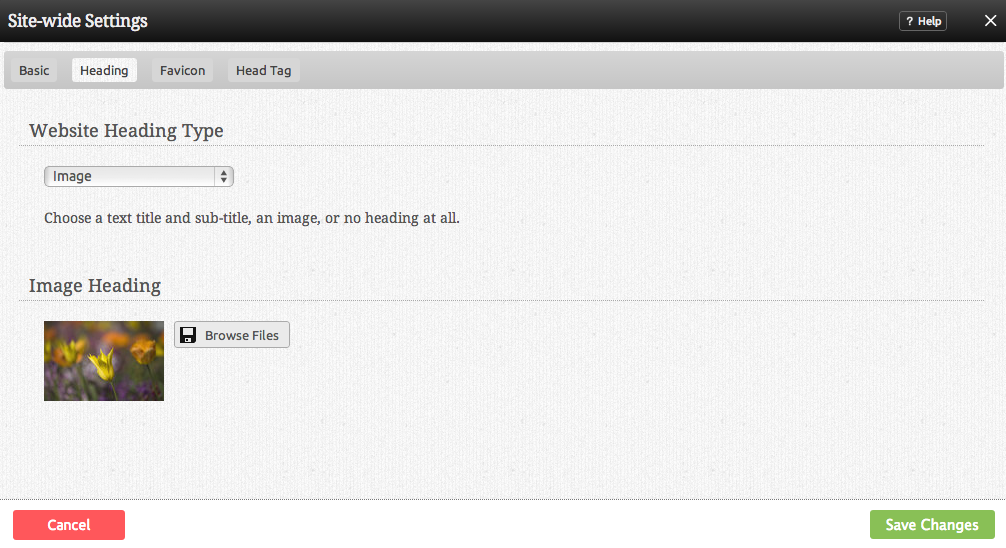Header Settings: Difference between revisions
No edit summary |
|||
| Line 1: | Line 1: | ||
''For theme header settings, please see [[Choosing_a_New_Theme#header | Choosing a New Theme Header Image]].'' | ''For theme header settings, please see [[Choosing_a_New_Theme#header | Choosing a New Theme Header Image]].'' | ||
==Where to Find== | |||
This can be found in the "Website Settings" area of "My Website" section of the [[Toolbar]] after clicking on the "Header" tab. Alternately, you can click on the "Edit" button on the Heading toolbar while editing your site: | This can be found in the "Website Settings" area of "My Website" section of the [[Toolbar]] after clicking on the "Header" tab. Alternately, you can click on the "Edit" button on the Heading toolbar while editing your site: | ||
| Line 7: | Line 7: | ||
[[Image:Headingeditor.PNG]] | [[Image:Headingeditor.PNG]] | ||
==Header Settings== | |||
The '''Header type''' field allows you to choose what type of header you want for your website. You can choose from: | The '''Header type''' field allows you to choose what type of header you want for your website. You can choose from: | ||
| Line 32: | Line 30: | ||
''Note: When clicked, the image will act as a link to your home page automatically!'' | ''Note: When clicked, the image will act as a link to your home page automatically!'' | ||
== | ==Related Help== | ||
* [[Website Settings | Basic Website Settings]] | * [[Website Settings | Basic Website Settings]] | ||
* [[Advanced Website Settings]] | * [[Advanced Website Settings]] | ||
* [[Linked Accounts]] | * [[Linked Accounts]] | ||
[[Category:Toolbar]] | [[Category:Toolbar]] | ||
Revision as of 14:55, 16 November 2010
For theme header settings, please see Choosing a New Theme Header Image.
Where to Find
This can be found in the "Website Settings" area of "My Website" section of the Toolbar after clicking on the "Header" tab. Alternately, you can click on the "Edit" button on the Heading toolbar while editing your site:
Header Settings
The Header type field allows you to choose what type of header you want for your website. You can choose from:
- Text
- Image
- None
This is set as Text by default and the Main Title and Sub Title fields will display. Selecting None will display nothing in the header area of your site.
Choosing Image gives you the opportunity to customize this section of your site, giving you the ability to add a company logo, for instance. Once selected, you will see an Image selection area appear below, allowing you to browse through previously uploaded files, or upload a file.
Click "Save" to apply the image.
Note: When clicked, the image will act as a link to your home page automatically!