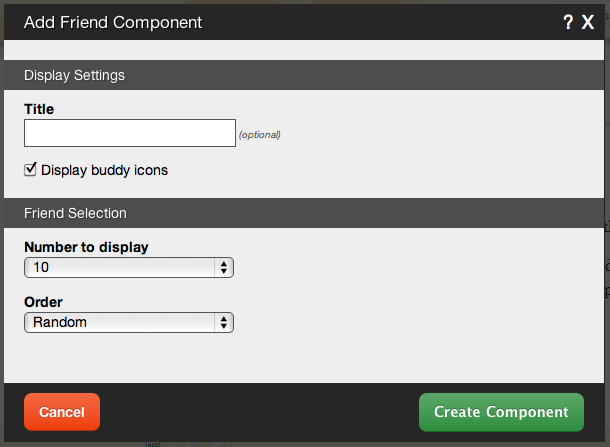Friends: Difference between revisions
(New page: A friends component is used for adding a list of friends from various web sites including Flickr, LiveJournal, LinkedIn, and any URL. ====Friends component dynamically generated html:===...) |
No edit summary |
||
| (14 intermediate revisions by 2 users not shown) | |||
| Line 1: | Line 1: | ||
A friends component is used for adding a list of friends from various web sites including Flickr, LiveJournal, LinkedIn, | __NOTOC__ | ||
A friends component is used for adding a list of friends from various web sites including [http://www.flickr.com Flickr], [http://www.livejournal.com LiveJournal], [http://www.linkedin.com LinkedIn], or any URL. | |||
==Where to Find== | |||
This Component can be found in the [[Adding to a Page | "Add Content to Page"]] section of the [[Toolbar]]. | |||
==Adding to Website== | |||
After selecting this Component, you will be able to choose exactly where you want to add it! | |||
You will see all available [[content locations]] it can be added to - on the current page only (content locations in Gold), on every page (content locations in Red), or on every page under the current page directory (content locations in Blue. For example - if you are editing a page called "About", the blue content locations would allow you to add this component to all pages under the /about/ directory). | |||
==Options== | |||
The following settings can be modified to customize this service for your site: | |||
[[Image:Addfriend.PNG]] | |||
You can optionally set a '''Title''' to be displayed above the friends content on your page. Selecting the "Display Buddy icons" option will set the chosen Buddy icon as a link to the friends profile. Unchecking this will remove the icon and link using text instead. | |||
<div class='note'> | |||
'''Note:'''<br /> | |||
Further editing of Friends settings such as configuring the Buddy icon can be found in the [[Manage Friends | Friends]] section of the [[Toolbar]]. | |||
</div> | </div> | ||
The '''Number to Display''' field will let you set the number of feeds that display on your page at a time - between 1 to 15 or all available. | |||
The '''Order''' setting will allow you to choose how the friend content is displayed on your page. It can appear as: | |||
* Random | |||
* By nickname, A-Z | |||
* By nickname, Z-A | |||
== | ==Editing== | ||
Need to make a change? You can access the settings for this Component again by clicking on the "Settings" button on the [[Component Toolbar]]. | |||
==Example Sites== | |||
An example of this Component can be viewed on the [http://builderexample.com/social-networking Social Networking] page of http://builderexample.com | |||
[[Category:Components]] | [[Category:Components]] | ||
[[Category:Social Networking Components]] | |||
Latest revision as of 13:34, 27 March 2014
A friends component is used for adding a list of friends from various web sites including Flickr, LiveJournal, LinkedIn, or any URL.
Where to Find
This Component can be found in the "Add Content to Page" section of the Toolbar.
Adding to Website
After selecting this Component, you will be able to choose exactly where you want to add it!
You will see all available content locations it can be added to - on the current page only (content locations in Gold), on every page (content locations in Red), or on every page under the current page directory (content locations in Blue. For example - if you are editing a page called "About", the blue content locations would allow you to add this component to all pages under the /about/ directory).
Options
The following settings can be modified to customize this service for your site:
You can optionally set a Title to be displayed above the friends content on your page. Selecting the "Display Buddy icons" option will set the chosen Buddy icon as a link to the friends profile. Unchecking this will remove the icon and link using text instead.
Note:
Further editing of Friends settings such as configuring the Buddy icon can be found in the Friends section of the Toolbar.
The Number to Display field will let you set the number of feeds that display on your page at a time - between 1 to 15 or all available.
The Order setting will allow you to choose how the friend content is displayed on your page. It can appear as:
- Random
- By nickname, A-Z
- By nickname, Z-A
Editing
Need to make a change? You can access the settings for this Component again by clicking on the "Settings" button on the Component Toolbar.
Example Sites
An example of this Component can be viewed on the Social Networking page of http://builderexample.com