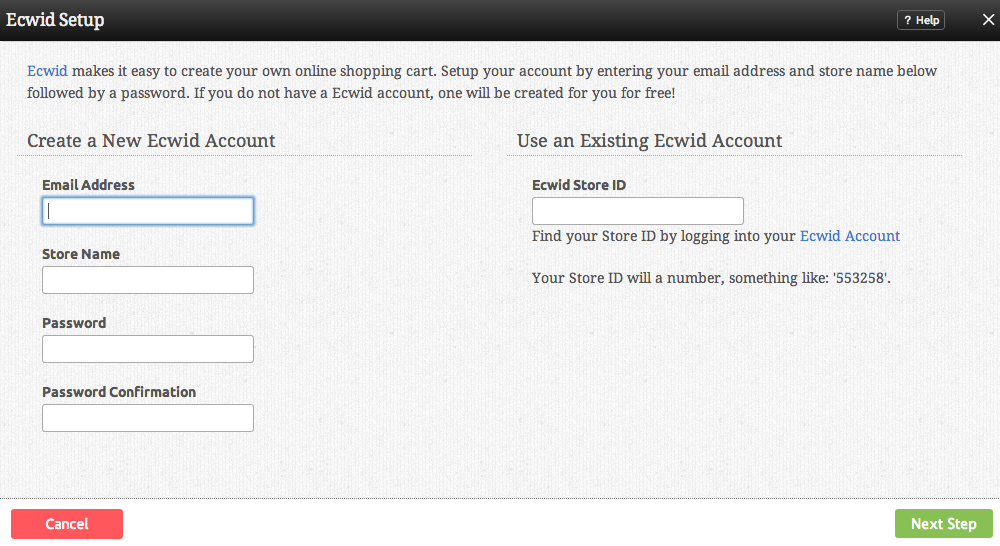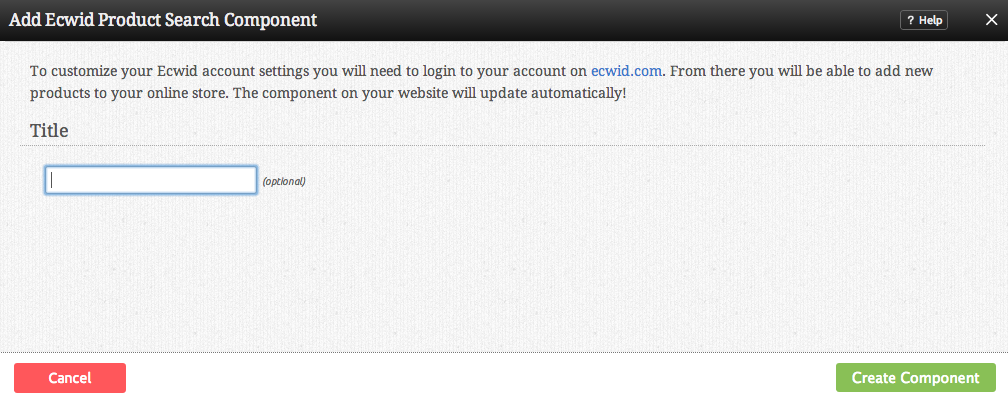EcwidProductSearchComponent: Difference between revisions
(Created page with "__NOTOC__ Create a search box for the products you sell. This component will allow customers visiting your website to easily browse through items in your Ecwid.com online store. ...") |
No edit summary |
||
| (3 intermediate revisions by one other user not shown) | |||
| Line 4: | Line 4: | ||
==Where to Find== | ==Where to Find== | ||
This Component can be found in the [[Adding to a Page | "Add to Page | This Component can be found in the [[Adding to a Page | "Add Content to Page"]] section of the [[Toolbar]]. | ||
==Adding to Website== | ==Adding to Website== | ||
| Line 14: | Line 14: | ||
==Options== | ==Options== | ||
You will first need to create your Ecwid account to get started. All fields here are mandatory. '''Make sure you remember your password. You will need it to manage your online store through [http://ecwid.com ecwid.com]!''' | You will first need to create or login to your Ecwid account to get started. All fields here are mandatory. '''Make sure you remember your password. You will need it to manage your online store through [http://ecwid.com ecwid.com]! To connect it to your existing account, please see [[Linked Accounts]].''' | ||
[[Image:Ecwidps1.PNG]] | [[Image:Ecwidps1.PNG]] | ||
| Line 22: | Line 22: | ||
[[Image:Ecwidps2.PNG]] | [[Image:Ecwidps2.PNG]] | ||
==Editing== | ==Editing== | ||
Latest revision as of 13:38, 27 March 2014
Create a search box for the products you sell. This component will allow customers visiting your website to easily browse through items in your Ecwid.com online store.
Where to Find
This Component can be found in the "Add Content to Page" section of the Toolbar.
Adding to Website
After selecting this Component, you will be able to choose exactly where you want to add it!
You will see all available content locations it can be added to - on the current page only (content locations in Gold), on every page (content locations in Red), or on every page under the current page directory (content locations in Blue. For example - if you are editing a page called "About", the blue content locations would allow you to add this component to all pages under the /about/ directory).
Options
You will first need to create or login to your Ecwid account to get started. All fields here are mandatory. Make sure you remember your password. You will need it to manage your online store through ecwid.com! To connect it to your existing account, please see Linked Accounts.
Lastly, enter your optional Title and complete the setup!
Editing
Need to make a change? You can access the settings for this Component again by clicking on the "Settings" button on the Component Toolbar.
Example Sites
An example of this Component can be viewed on the eCommerce page of http://builderexample.com