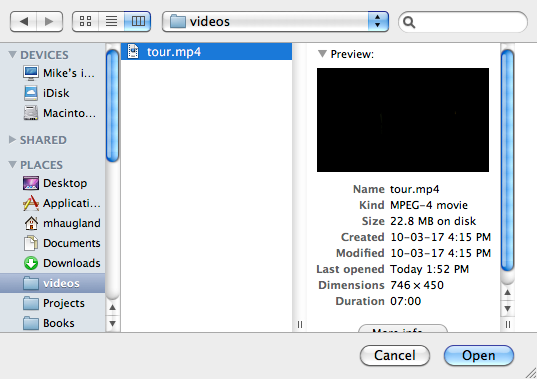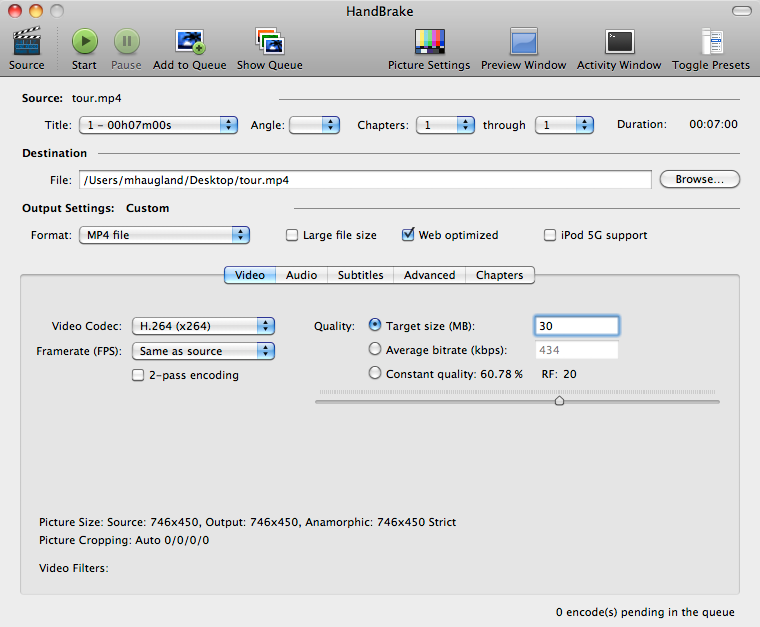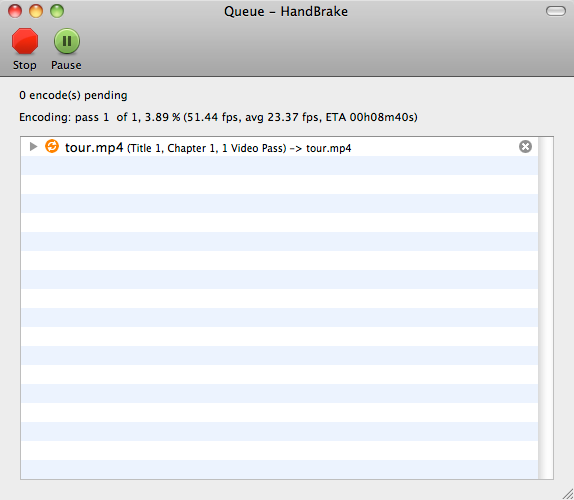Export videos with Handbrake: Difference between revisions
(Created page with '__NOTOC__ === Note: Article writing still in progress === Want to put some videos up on your Viviti site? This will help you ensure your videos are compatible with our [[VideoPl…') |
No edit summary |
||
| (One intermediate revision by one other user not shown) | |||
| Line 1: | Line 1: | ||
__NOTOC__ | __NOTOC__ | ||
Want to put some videos up on your website? This will help you ensure your videos are compatible with our [[VideoPlayerComponent|Video Player Component]]. We recommend you use the application, Handbrake ([http://handbrake.fr/downloads.php download]), a free, open-source application available on Windows, Mac, and Linux. | |||
Want to put some videos up on your | |||
Once you have downloaded, installed, and opened Handbrake, you'll be prompted to select your file. | Once you have downloaded, installed, and opened Handbrake, you'll be prompted to select your file. | ||
| Line 16: | Line 14: | ||
[[File:Handbrake_queue.png]] | [[File:Handbrake_queue.png]] | ||
When your file is exported, you can upload it to your account and have it work flawlessly with our | When your file is exported, you can [[Uploading_Files|upload]] it to your account and have it work flawlessly with our [[VideoPlayerComponent|Video Player Component]]. | ||
[[Category:Tips and Tricks]] | |||
Latest revision as of 13:49, 29 September 2010
Want to put some videos up on your website? This will help you ensure your videos are compatible with our Video Player Component. We recommend you use the application, Handbrake (download), a free, open-source application available on Windows, Mac, and Linux.
Once you have downloaded, installed, and opened Handbrake, you'll be prompted to select your file.
Click 'open' and Handbrake will analyze the file to determine its codecs, duration and other metadata. Now you'll need to choose the settings you wish to use when you export. In order to work with our video player you must check "Web optimized" and have "H.264" selected as the video codec. The other settings, such as Quality can be set to your preference.
Once you're ready to export, click the 'Start' button to begin exporting your video. You may click on 'Show Queue' to see details of the export progress.
When your file is exported, you can upload it to your account and have it work flawlessly with our Video Player Component.