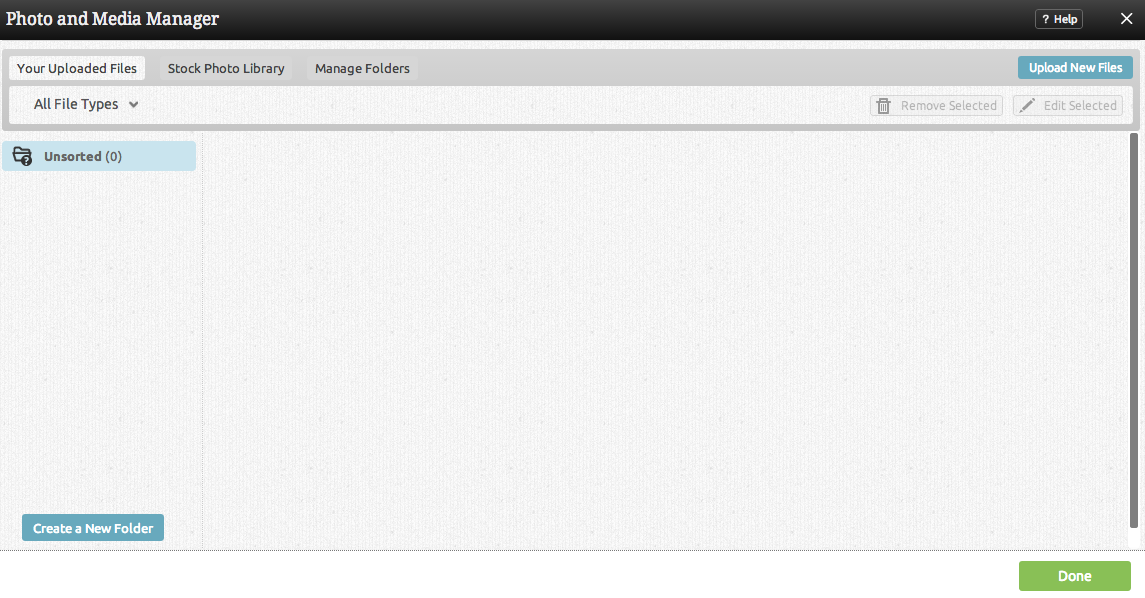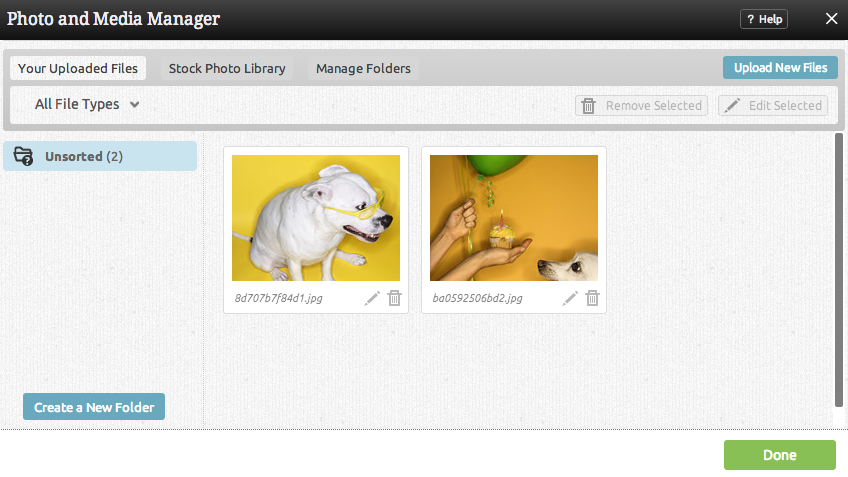Uploading Files
Where to Find
This area can be found in the "Files" section of the "My Content" area on the Toolbar.
Uploading Files
Uploading a file is a quick process. If you have not previously uploaded any files, you should see a window such as the following:
Uploading a file is as simple as clicking on the "Click here to upload some files!" link in the main box, or the "Upload Files" button in the left column.
Note
You can upload files with spaces in the file name, however these will be converted to dashes (-) after uploading. This helps avoid potential problems with URLs.
You can use this area to upload any type of file you want to share with your website visitors (having trouble with this? See the Basic Uploader section below!).
Clicking the "Add Files" button will allow you to browse files you have locally on your computer to be uploaded. You can continue to add files in this manner until you're ready to upload them to your account.
Files are not added to file collections by default, however you can select the collection you would like to upload to using the Add to Collection dropdown box prior to uploading.
Once you are ready to upload all intended files, simply click on "Upload" at the bottom of the page to complete the process.
Note
Files can be removed from the list of files to be uploaded at any time by clicking the File:Deleteicon.PNG button beside the file.