Pinning Components: Difference between revisions
mNo edit summary |
mNo edit summary |
||
| Line 6: | Line 6: | ||
With it you can pin a specific component to pages of your choosing.<br> | With it you can pin a specific component to pages of your choosing.<br> | ||
[[Image:pinnedComponent-selection.png]] | [[Image:pinnedComponent-selection.png]] | ||
When the component is pinned to a page, the content is copied from the original component to all subsequent components created on the others pages. | |||
[[Category:Components]] | [[Category:Components]] | ||
Revision as of 10:03, 26 April 2017
Pinning components allow you to pin a specific component to a specific page or all pages.
To begin pinning a component to one or more of your pages. You'll want to hover over the component you wish to pin, like in the image below. Click on the ![]() [Cog] to open the components options menu and select "Pin".
[Cog] to open the components options menu and select "Pin".
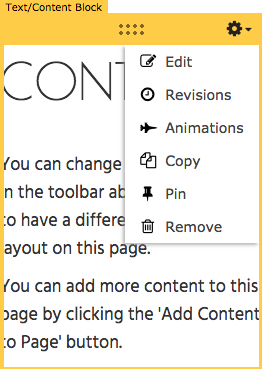
With it you can pin a specific component to pages of your choosing.
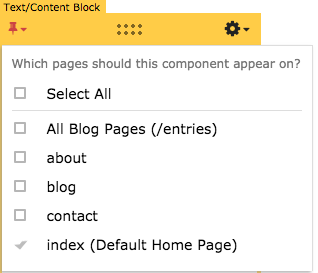
When the component is pinned to a page, the content is copied from the original component to all subsequent components created on the others pages.
