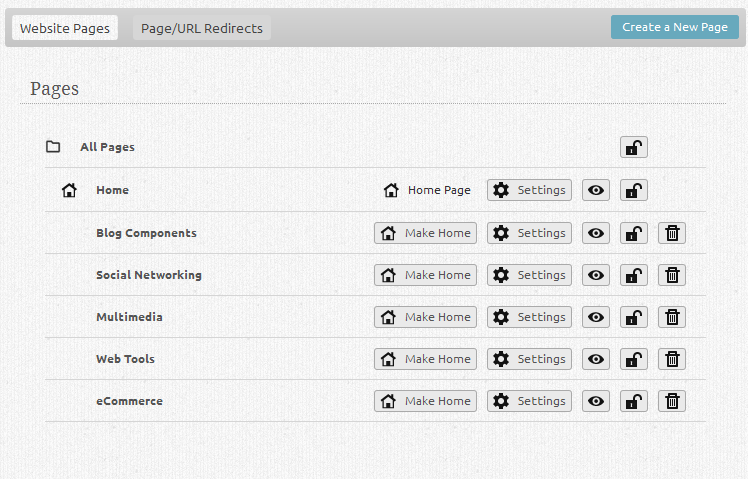Managing Pages
From here you can add, delete and manage your pages and groups. You can also create a new page and set your default page here. Your default page is the first page visitors will see when they visit your website address.
Where to Find:
This area can be found in the "My Content" section of the Toolbar.
Configuring:
Clicking on a page name will allow you to edit the settings you used when the page was created in the Creating a New Page area. You can unpublish a page in this area.
Note: Page settings can also be managed using the Status Bar.
Clicking the icon will take you directly to the associated page.
Clicking on "Make default" will set the selected page as the page that is loaded by default when you edit your pages. Your default page cannot be deleted and this option will not be available unless another default page is chosen.
Clicking the icon will allow you to delete the page.
You will be prompted to confirm deletion first, which will prevent accidentally deleted pages.
Note: Pages can also be deleted using the Status Bar.
Locking/Unlocking:
If you'd like to password protect a page or group, click on the icon to the right of the page name or group name. You will then be able to set a password for that page or group.
To unlock a protected page or group, or to change the password associated with it, simply click on the icon.
Please note that the desired actions will be applied automatically and closing this box when finished will confirm this.