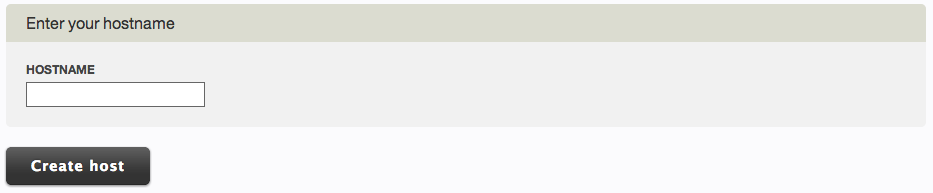Hostname Mapping: Difference between revisions
mNo edit summary |
mNo edit summary |
||
| Line 34: | Line 34: | ||
[[Image:Hostnamemapping3.PNG]] | [[Image:Hostnamemapping3.PNG]] | ||
====See Also:==== | |||
* [[Website Settings | Basic Website Settings]] | |||
* [[Advanced Website Settings]] | |||
* [[Linked Accounts]] | |||
[[Category:Toolbar]] | [[Category:Toolbar]] | ||
[[Category:Using Viviti to Create a Website]] | [[Category:Using Viviti to Create a Website]] | ||
[[Category:Advanced Topics]] | [[Category:Advanced Topics]] | ||
Revision as of 12:50, 9 February 2010
Hostname Mapping allows you to map your own (external, as we do not currently offer domain management services) domain names or subdomains to your website and use them in addition to your Viviti address.
Your primary hostname is the address that will display in your browser's address bar upon visiting your site. If you configure a domain to be used as a hostname (an option with paid packages) and want it to display as your website address at all times, simply set it as the primary hostname!
Where to Find:
To access this page, click on Website Settings in the "My Website" area on the Toolbar.
Configuring:
First, click "Add Hostname" to get started.
You will be able to choose your registrar from the Domain Registrar dropdown box with further instructions for configuring the domain with that registrar to work with this hostmapping setting.
Note: Before adding the hostname you must add a CNAME record or an A record at your registar. Your registrar should be able to assist you with locating and modifying these settings.
Click "Next" to continue.
Finally, add the hostname in this lightbox to complete configuration.