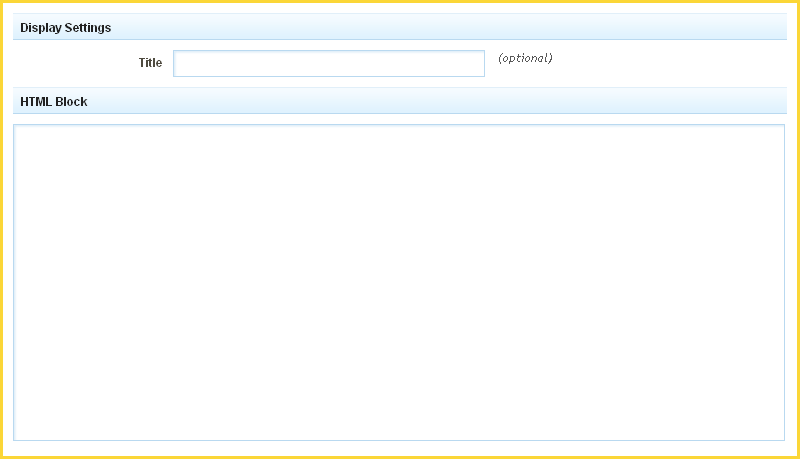HTMLComponent: Difference between revisions
No edit summary |
No edit summary |
||
| Line 1: | Line 1: | ||
An HTML component is used for adding custom html chunks. | __NOTOC__ | ||
An HTML component is used for adding custom html chunks. This component is great if you want to insert code given to you by another website, or if you just want to write some custom HTML. | |||
====Where to Find:==== | |||
This Component can be found in the [[Adding to a Page | "Add to Page..."]] section of the [[Toolbar]]. | |||
====Adding to Website:==== | |||
After selecting this Component, you will be able to choose exactly where you want to add it! | |||
You will see all available locations it can added - on the current page only (content locations in Red) or on every page (content locations in Gold). | |||
====Configuring:==== | |||
[[Image:Htmlcode.PNG]] | |||
You can optionally set a '''Title''' to be displayed above the HTML Code Block on your page. | |||
Simply add the code to the '''HTML Block''' section and click "Create" when ready! | |||
====Editing:==== | |||
Need to make a change? You can access the settings for this Component again by clicking on the "Settings" button on the content toolbar. | |||
[[Category:Components]] | [[Category:Components]] | ||
Revision as of 22:14, 20 November 2008
An HTML component is used for adding custom html chunks. This component is great if you want to insert code given to you by another website, or if you just want to write some custom HTML.
Where to Find:
This Component can be found in the "Add to Page..." section of the Toolbar.
Adding to Website:
After selecting this Component, you will be able to choose exactly where you want to add it!
You will see all available locations it can added - on the current page only (content locations in Red) or on every page (content locations in Gold).
Configuring:
You can optionally set a Title to be displayed above the HTML Code Block on your page.
Simply add the code to the HTML Block section and click "Create" when ready!
Editing:
Need to make a change? You can access the settings for this Component again by clicking on the "Settings" button on the content toolbar.