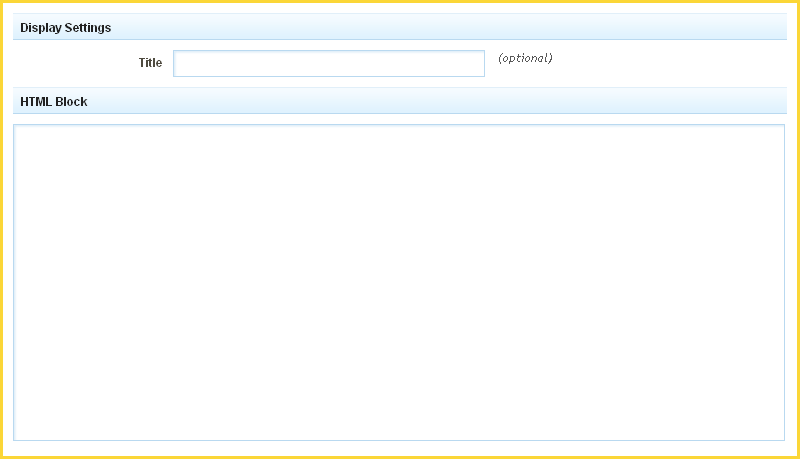HTMLComponent: Difference between revisions
mNo edit summary |
m (Text replace - "example.viviti.com" to "builderexample.com") |
||
| Line 40: | Line 40: | ||
An example of this Component can be viewed on the [http:// | An example of this Component can be viewed on the [http://builderexample.com/web-tools Web Tools] page of http://builderexample.com | ||
[[Category:Components]] | [[Category:Components]] | ||
[[Category:Web Tools Components]] | [[Category:Web Tools Components]] | ||
Revision as of 09:45, 12 October 2010
An HTML component is used for adding custom lines of HTML code. This component is great if you want to insert code given to you by another website, or if you just want to write some custom HTML.
Where to Find:
This Component can be found in the "Add to Page..." section of the Toolbar.
Adding to Website:
After selecting this Component, you will be able to choose exactly where you want to add it!
You will see all available content locations it can be added to - on the current page only (content locations in Gold), on every page (content locations in Red), or on every page under the current page directory (content locations in Blue. For example - if you are editing a page called "About", the blue content locations would allow you to add this component to all pages under the /about/ directory).
Configuring:
You can optionally set a Title to be displayed above the HTML Code Block on your page.
Simply add the code to the HTML Block section and click "Create" when ready!
Editing:
Need to make a change? You can access the settings for this Component again by clicking on the "Settings" button on the Component Toolbar.
Example:
An example of this Component can be viewed on the Web Tools page of http://builderexample.com