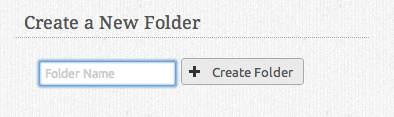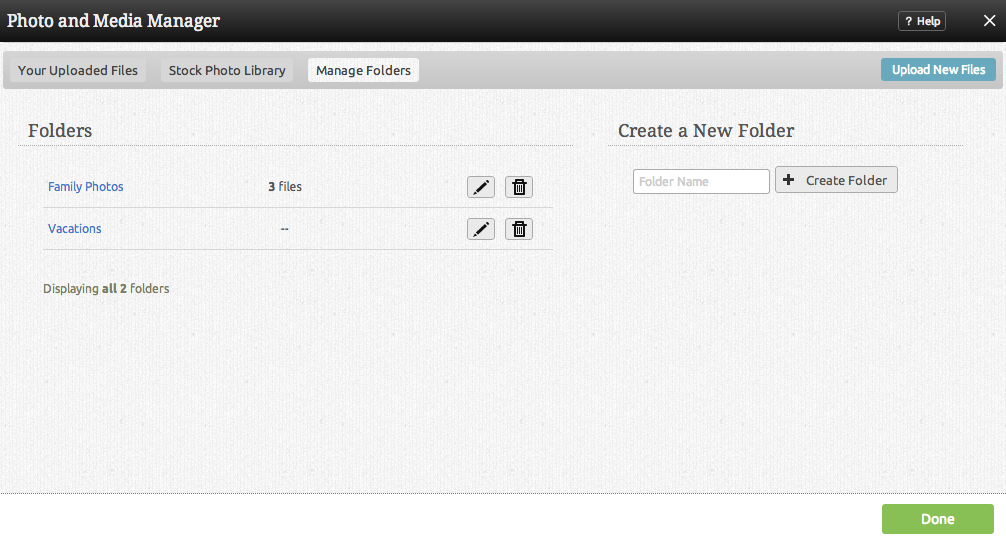File Folders: Difference between revisions
mNo edit summary |
No edit summary |
||
| Line 76: | Line 76: | ||
[[Category:Toolbar]] | [[Category:Toolbar]] | ||
[[Category:Using | [[Category:Using Web-Builder to Create a Website]] | ||
Revision as of 10:38, 21 September 2010
File collections can be used to help keep your uploaded files organized. You can add files to multiple collections if necessary and files can be added or removed from collections at any time.
Where to Find:
This area can be found in the "Files" section of the "My Content" area on the Toolbar. File collection management options will be listed in the left column.
Creating a new collection:
Creating a new collection can be done quickly by clicking on "New" in the collections area.
Simply create a collection name and click "Create".
Adding files to a collection:
Individual Files:
To add an uploaded file to a collection, simply click on the file or files listed in the main file area and click the button.
Multiple Files:
To add multiple files to a collection, simply click each file listed in the main file area while holding the ctrl key (on a PC) or the command key (on a Mac), clicking on the button beside the destination collection when ready.
The above image is an example of the appearance of multiple file selection. Note the count of selected files and ability to remove them from the collection at the bottom of the image, and the highlighted current collection for these files.
Removing files from a collection:
To remove a file or files from a collection, simply click on the file (or files using the method described above) listed in the collection and click the File:Removefromcoll.PNG button.
Managing collections:
All current collections will display here for you to manage.
- Clicking on a collection name under the "Name" heading will allow you to change the collection name.
- You can create a new collection by clicking on the "New Collection" button.
- Clicking on the File:Deleteicon.PNG button will allow you to delete that collection.
Note: Deleting a collection will not delete the files within it. As a collection is only a means of grouping files, only the group is deleted in this process.
Viewing a collection:
You can view all files within a collection by clicking the collection name in the left column. All files that appear in the main file area are the files associated with that collection.
Clicking on "All Files" in the main file area header will show all uploaded files.