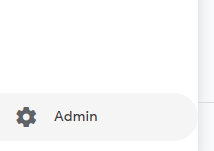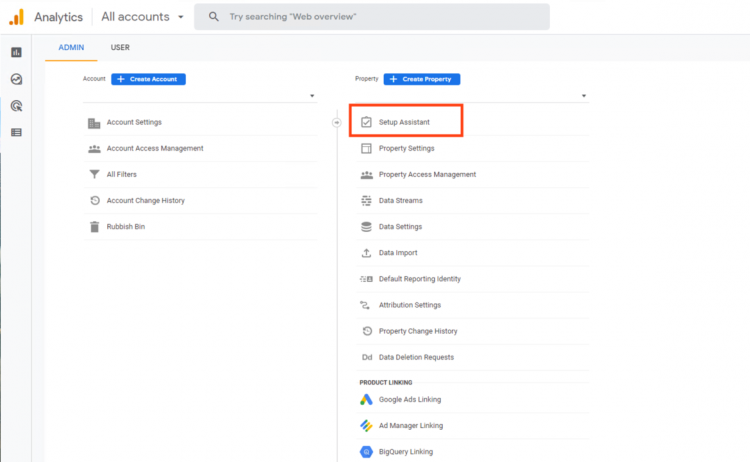Connecting your Website to Google Analytics 4: Difference between revisions
mNo edit summary |
mNo edit summary |
||
| Line 1: | Line 1: | ||
Google Analytics 4 is the newest generation of Google Analytics. Google Analytics 4 properties combine app and web measurement. If you created your Google Analytics account after December 2021, you will likely have a Google Analytics 4 measurement ID (format: G-XXXXXXX). | Google Analytics 4 is the newest generation of Google Analytics. Google Analytics 4 properties combine app and web measurement. If you created your Google Analytics account after December 2021, you will likely have a Google Analytics 4 measurement ID (format: G-XXXXXXX). | ||
Once you have added your website as property on Google Analytics, please follow the below steps to obtain your Google Analytics code. | |||
1. Open Google Analytics and visit the Admin panel via the button in the bottom left corner of the left menu pane: | ==== Obtaining your Measurement ID ==== | ||
'''1. Open Google Analytics and visit the Admin panel via the button in the bottom left corner of the left menu pane:''' | |||
[[File:GA Admin Panel Button.png|center|Click the "Admin" button]] | [[File:GA Admin Panel Button.png|center|Click the "Admin" button]] | ||
[[File:GA Setup Assistant.png|center|Click "Setup Assistant"]] | '''2. Select the Setup Assistant.''' | ||
[[File:GA Setup Assistant.png|center|Click "Setup Assistant"|750x750px]] | |||
'''3. Select Data Streams.''' | |||
'''4. Click the Global Site Tag dropdown to view your tracking ID code.''' | |||
5. Click the Copy symbol in the top right corner to save your code to your keyboard. | '''5. Click the Copy symbol in the top right corner to save your code to your keyboard.''' | ||
Adding your Google Analytics 4 Measurement ID to your SiteBlocks Website | Adding your Google Analytics 4 Measurement ID to your SiteBlocks Website | ||
To add your Measurement ID code, you will need to paste it into the header of your website. Simply go to SITE > Site Settings > Head Tag and paste your Measurement ID code from step 5 into the text field. Remember to save your changes. | To add your Measurement ID code, you will need to paste it into the header of your website. Simply go to SITE > Site Settings > Head Tag and paste your Measurement ID code from step 5 into the text field. Remember to save your changes. | ||
Revision as of 12:07, 4 March 2022
Google Analytics 4 is the newest generation of Google Analytics. Google Analytics 4 properties combine app and web measurement. If you created your Google Analytics account after December 2021, you will likely have a Google Analytics 4 measurement ID (format: G-XXXXXXX).
Once you have added your website as property on Google Analytics, please follow the below steps to obtain your Google Analytics code.
Obtaining your Measurement ID
1. Open Google Analytics and visit the Admin panel via the button in the bottom left corner of the left menu pane:
2. Select the Setup Assistant.
3. Select Data Streams.
4. Click the Global Site Tag dropdown to view your tracking ID code.
5. Click the Copy symbol in the top right corner to save your code to your keyboard.
Adding your Google Analytics 4 Measurement ID to your SiteBlocks Website
To add your Measurement ID code, you will need to paste it into the header of your website. Simply go to SITE > Site Settings > Head Tag and paste your Measurement ID code from step 5 into the text field. Remember to save your changes.