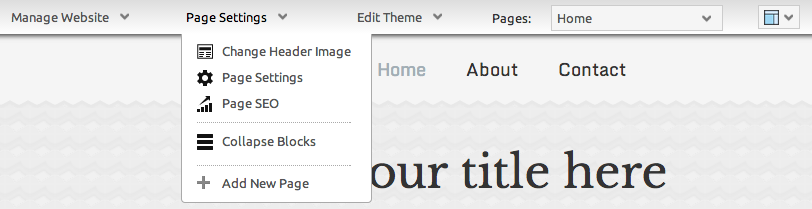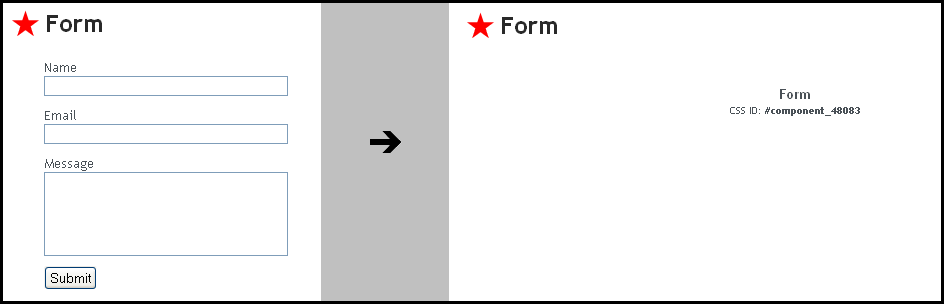Collapsing Components: Difference between revisions
No edit summary |
No edit summary |
||
| (One intermediate revision by one other user not shown) | |||
| Line 9: | Line 9: | ||
</div> | </div> | ||
==Example== | |||
The below image shows a component before and after the collapse option is toggled: | The below image shows a component before and after the collapse option is toggled: | ||
| Line 21: | Line 20: | ||
[[Category:Components]] | [[Category:Components]] | ||
Latest revision as of 17:49, 6 October 2011
This function will toggle the layout mode and when selected, hides all content blocks (text and images). Clicking again will make them re-appear.
Note
Components can still be edited in this state, and this is particularly useful if content within a component is not functioning properly, or is causing problems in editing further. Collapsing components can be a useful editing tool but is not otherwise seen outside of the editor, so visitors to your site won't see this.
Example
The below image shows a component before and after the collapse option is toggled:
Note the CSS ID - the identification number unique to that component. This can be used in making code changes that affect that component specifically, such as Navigation Component Hover Menus.