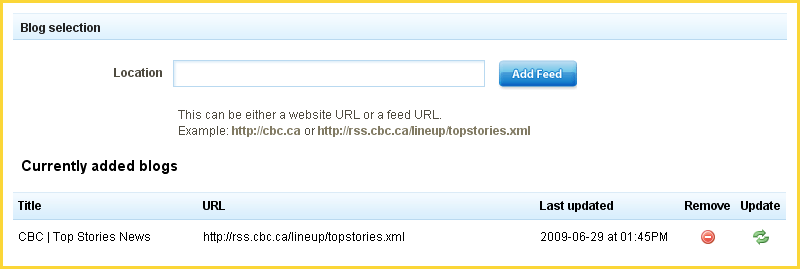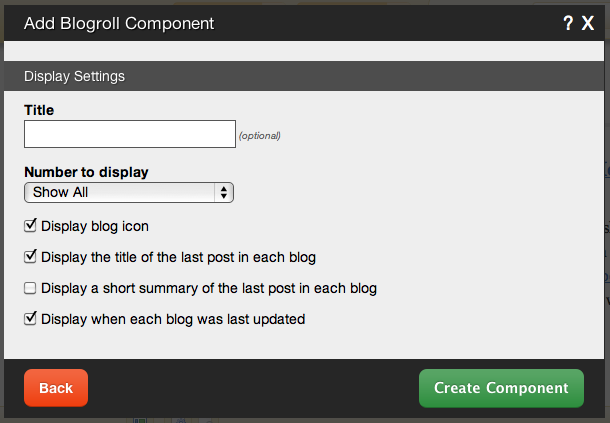BlogrollComponent: Difference between revisions
mNo edit summary |
mNo edit summary |
||
| Line 44: | Line 44: | ||
Need to make a change? You can access the settings for this Component again by clicking on the "Settings" button on the | Need to make a change? You can access the settings for this Component again by clicking on the "Settings" button on the [[Component Toolbar]]. | ||
Revision as of 01:36, 9 December 2008
This component allows you to list and link to your favorite blogs.
Where to Find:
This Component can be found in the "Add to Page..." section of the Toolbar.
Adding to Website:
After selecting this Component, you will be able to choose exactly where you want to add it!
You will see all available content locations it can be added - on the current page only (content locations in Red) or on every page (content locations in Gold).
Configuring:
After choosing where this Component will appear, you can configure it by entering as many blog locations as you want and clicking on the "Add Feed" button. All current blogs will display below in the Currently Added Blogs section.
Further configuration can be done before the Component is added.
You can optionally set a Title to be displayed above the blog content on your page.
The Number to Display field will let you set the number of blogs that display on your page at a time - between 1 to 15 or all available.
Editing:
Need to make a change? You can access the settings for this Component again by clicking on the "Settings" button on the Component Toolbar.
Example:
An example of this Component can be viewed on the Blog Components page of http://example.viviti.com