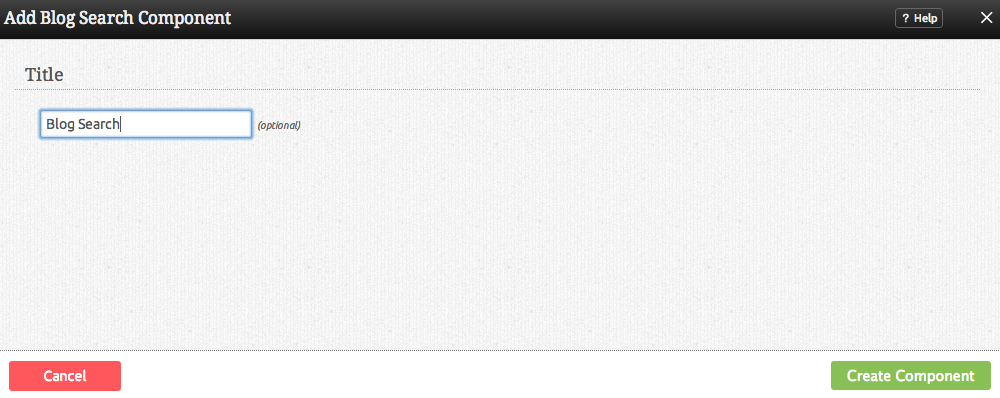BlogSearchComponent: Difference between revisions
mNo edit summary |
m (Text replace - "example.viviti.com" to "builderexample.com") |
||
| Line 37: | Line 37: | ||
An example of this Component can be viewed on the [http:// | An example of this Component can be viewed on the [http://builderexample.com/blog-components Blog Components] page of http://builderexample.com | ||
[[Category:Components]] | [[Category:Components]] | ||
[[Category:Blogging Components]] | [[Category:Blogging Components]] | ||
Revision as of 09:44, 12 October 2010
Use this component to provide a search box for your blog.
Where to Find:
This Component can be found in the "Add to Page..." section of the Toolbar.
Adding to Website:
After selecting this Component, you will be able to choose exactly where you want to add it!
You will see all available content locations it can be added to - on the current page only (content locations in Gold), on every page (content locations in Red), or on every page under the current page directory (content locations in Blue. For example - if you are editing a page called "About", the blue content locations would allow you to add this component to all pages under the /about/ directory).
Configuring:
You can optionally set a Title to be displayed above the search content on your page.
Editing:
Need to make a change? You can access the settings for this Component again by clicking on the "Settings" button on the Component Toolbar.
Example:
An example of this Component can be viewed on the Blog Components page of http://builderexample.com