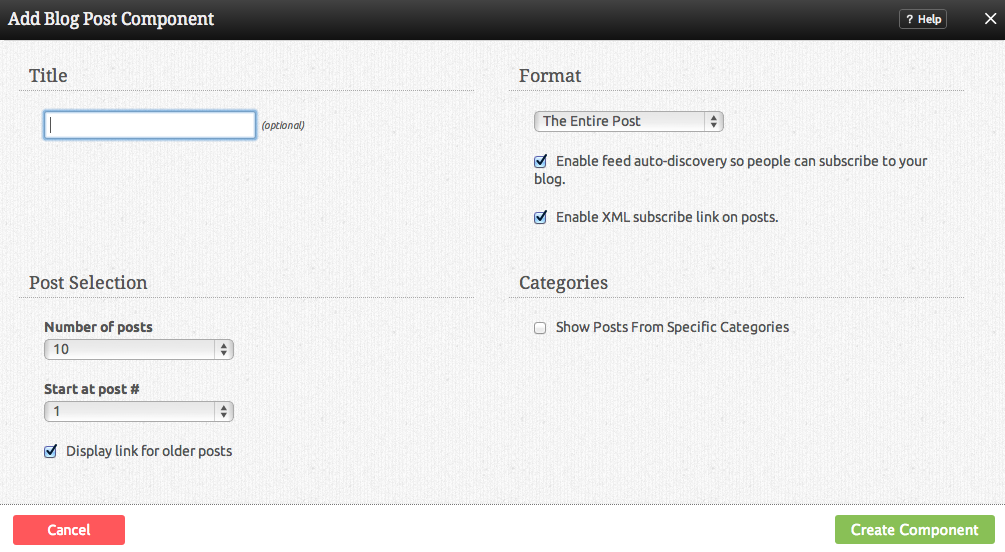BlogComponent: Difference between revisions
mNo edit summary |
mNo edit summary |
||
| Line 1: | Line 1: | ||
__NOTOC__ | __NOTOC__ | ||
Display blog posts you have written as a list, summary, or full posts on your website as an embedded Component! | Display blog posts you have written as a list, summary, or full posts on your website as an embedded Component! | ||
Have a blog with another popular blogging site such as [http://www.blogger.com Blogger] or [http://www.wordpress.com Wordpress]? Your blog posts can be imported to be used with this component so the posts are embedded on your site! To do this, visit the "Blog Posts" area of the "My Content" section of the [[Toolbar]]. | |||
Revision as of 11:50, 11 May 2009
Display blog posts you have written as a list, summary, or full posts on your website as an embedded Component!
Have a blog with another popular blogging site such as Blogger or Wordpress? Your blog posts can be imported to be used with this component so the posts are embedded on your site! To do this, visit the "Blog Posts" area of the "My Content" section of the Toolbar.
Where to Find:
This Component can be found in the "Add to Page..." section of the Toolbar.
Adding to Website:
After selecting this Component, you will be able to choose exactly where you want to add it!
You will see all available content locations it can be added - on the current page only (content locations in Gold), on every page (content locations in Red), or on every page under the current page directory (content locations in Blue. For example - if you are editing a page called "About", the blue content locations would allow you to add this component to all pages under the /about/ directory).
Configuring:
You can optionally set a Title to be displayed above the post content on your page.
You can choose from the following Display option:
- Titles Only
- Summarized Posts
- Full Posts
You can enable feed auto-discovery so people can subscribe to this blog via an RSS feed and choose specific categories to display among those created. These will display below this check box if selected.
The Number of Posts field will let you set the number of posts that display on your page at a time - between 1 to 20, 25 or 30.
The Start at Post # field will let you set an offset to start showing posts at a position other than the very first post - between 1 to 20, 25 or 30. An example could be to create a list of blog posts showing titles only in your side bar from posts 5-10, while showing the first 5 posts in full on your main page.
An optional link to your archived posts can be created using the Display archive link for older posts check box.
Editing:
Need to make a change? You can access the settings for this Component again by clicking on the "Settings" button on the Component Toolbar.
Example:
An example of this Component can be viewed on the Blog Components page of http://example.viviti.com